How to Perform Summarization using VIDIZMO Indexer
Summarization helps save time by transforming lengthy content into concise, easily digestible information, allowing readers to understand the key points quickly. The VIDIZMO Indexer app lets you create audio, video, and document content summaries on your Portal.
To perform summarization, the VIDIZMO Indexer can be configured with Insights that analyze different aspects of your content. For instance, the VIDIZMO Indexer can focus on analyzing the visuals (frames from videos), the audio (by analyzing the audio transcriptions), or a combination of both visuals and audio to generate a comprehensive summary. Additionally, the VIDIZMO Indexer can generate summaries for documents by analyzing the text in them, extracting the key ideas, and creating a coherent and concise summary.
Once the VIDIZMO Indexer app is enabled, you can generate summaries for your content through automatic or on-demand processing. The generated summaries appear in a dedicated tab on your content's playback page.
Pre-requisites
- Ensure you belong to a group with the Automatic Chapters & Summarization and App Management features enabled. See Enable Features in the VIDIZMO Portal for more information.
- Ensure the VIDIZMO Indexer App is enabled and configured to perform Summarization. See Configuring VIDIZMO Indexer for Summarization for the steps.
- To perform on-demand processing during upload, ensure that you have Custom Upload enabled, refer to How to Custom Upload Media
Summarization via Automatic Processing
Automatic processing in VIDIZMO occurs when content added to your Portal automatically undergoes processing for the selected AI insights. You can activate automatic processing in the VIDIZMO Indexer to summarize the audio, video, and documents you upload.
Refer to Configuring VIDIZMO Indexer for Summarization for a guide on automatic configuration.
Once automatic processing is enabled, it occurs in the following scenarios:
- When content is uploaded.
- When content is ingested.
- When a copy is created
- When a VIDIZMO Live session is saved and published. Refer to Understanding Live Streaming in VIDIZMO for more information regarding live streaming in VIDIZMO.
Follow these steps to see how you can generate a summary using automatic processing.
- Click the Add Media button to navigate to the Add New Media page.
- Select Upload Media to upload an audio, video, or document.
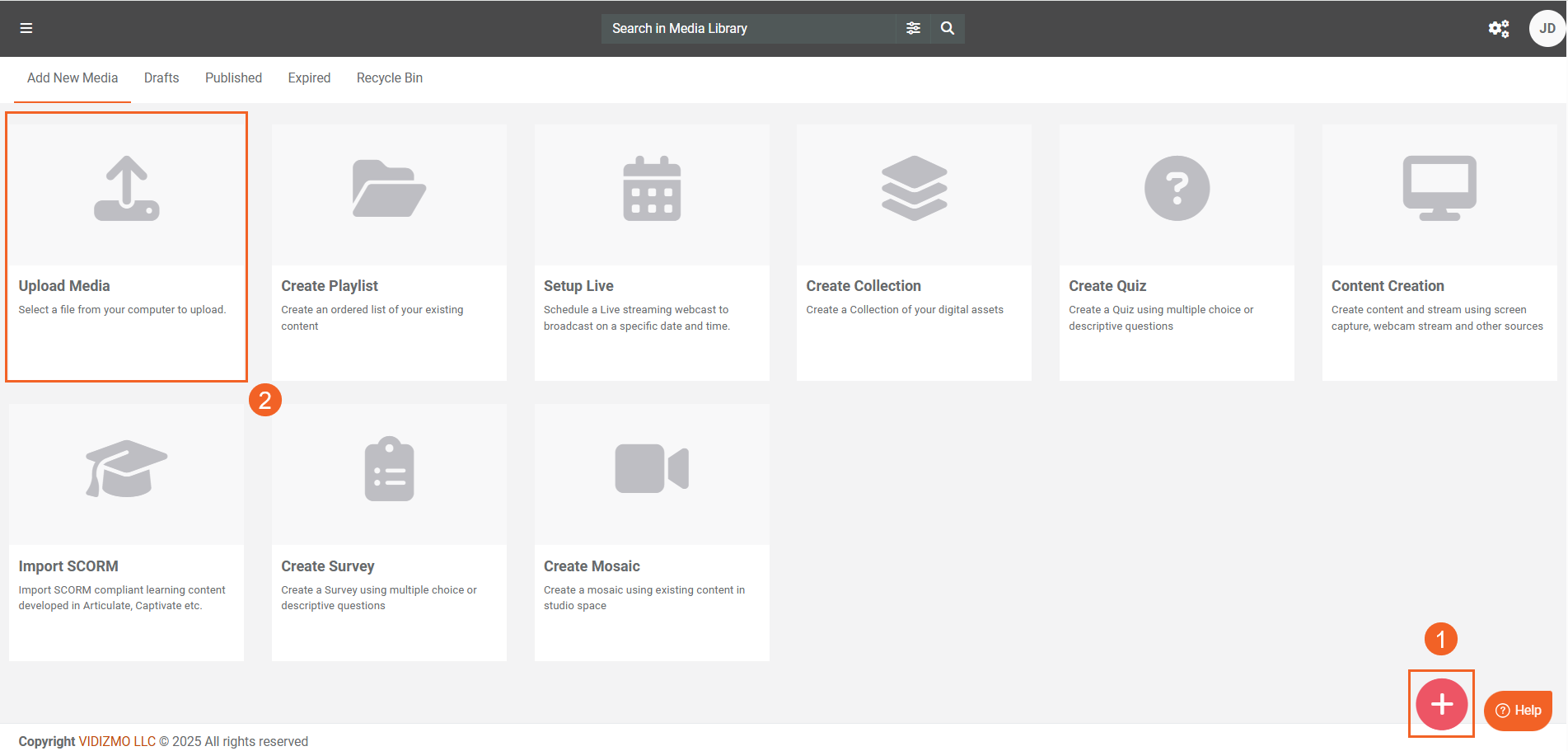
- Edit your uploaded file's settings, then click Save and Close or Save to start its processing.
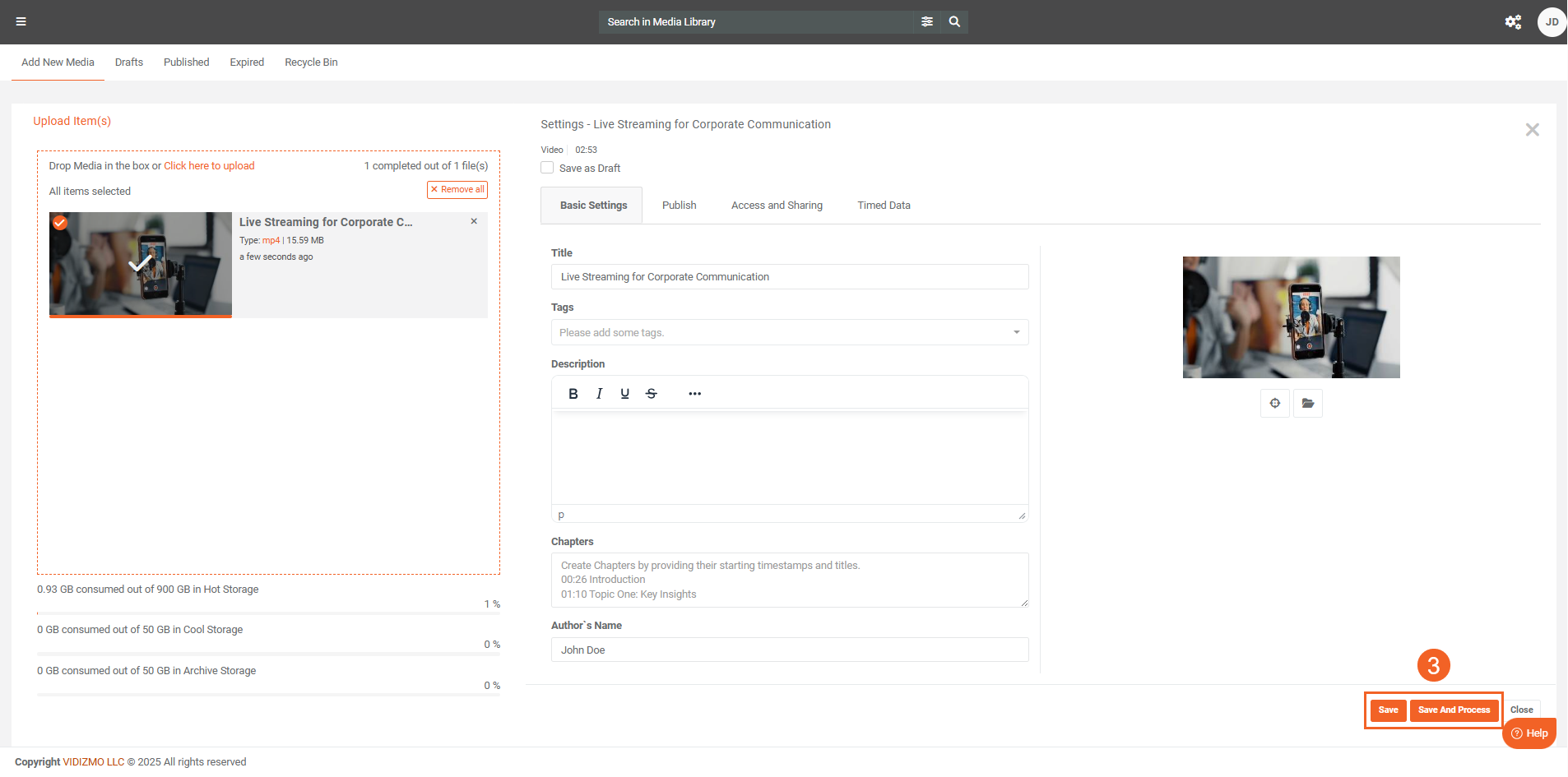
-
Once the file is processed and published, navigate to your Portal's Library or Media Manager, where you can select it to open its playback page. Your uploaded content's summary will be in the Summary tab.
-
You can perform several actions on the generated summary, such as:
- Searching within the summary
- Adjusting the Font size
- Modifying the text using Edit
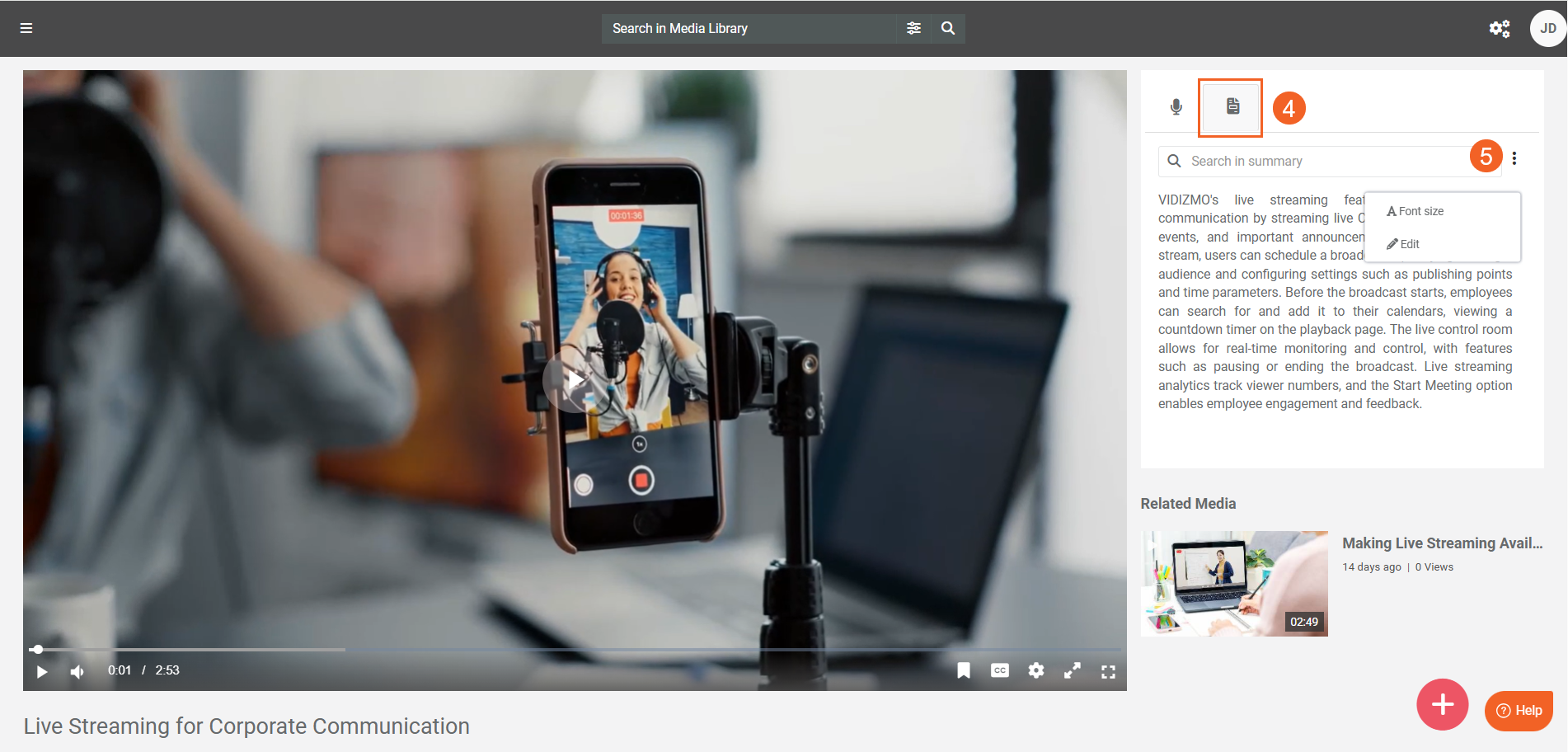
Summarization via On-Demand Processing
On-Demand Processing During Upload
- When Custom Upload is enabled, EnterpriseTube users get access to the Process Tab in their upload settings, where they can select options to process the files during upload. DEMS users get "Advanced Upload" instead of the default "Upload Evidence" as an option to upload files.
- After the upload is complete, select Generate AI Insights on the Process tab.
- Next, add your desired summarization class to the Insights field based on the content and what summarization approach you want to take.
Note: Selecting Audio Summarization or Video and Audio Summarization will also generate transcriptions for your content.
- Save your settings and initiate the processing by clicking either Save or Save And Process.
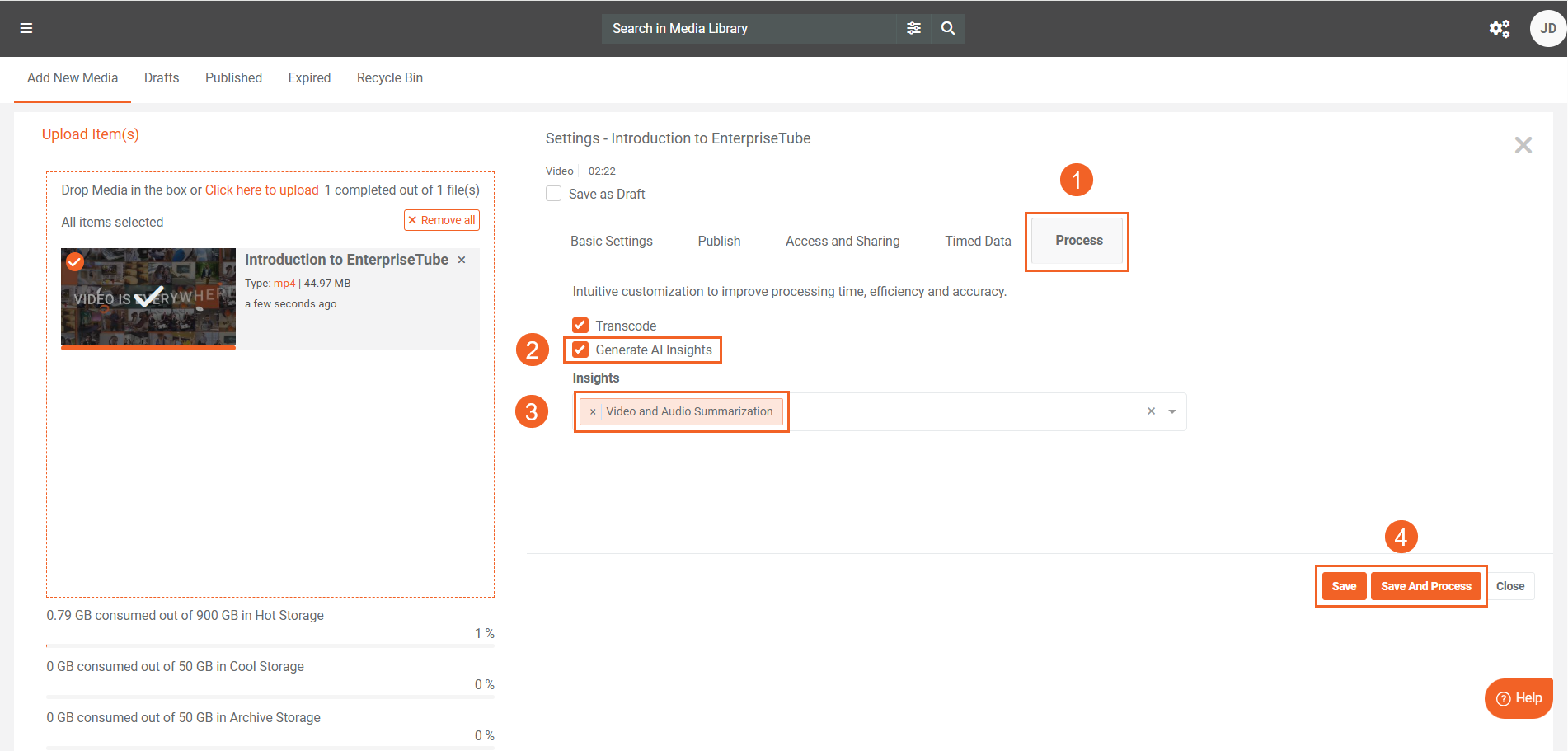
- After the processing is complete, click your uploaded content to see the generated summary.
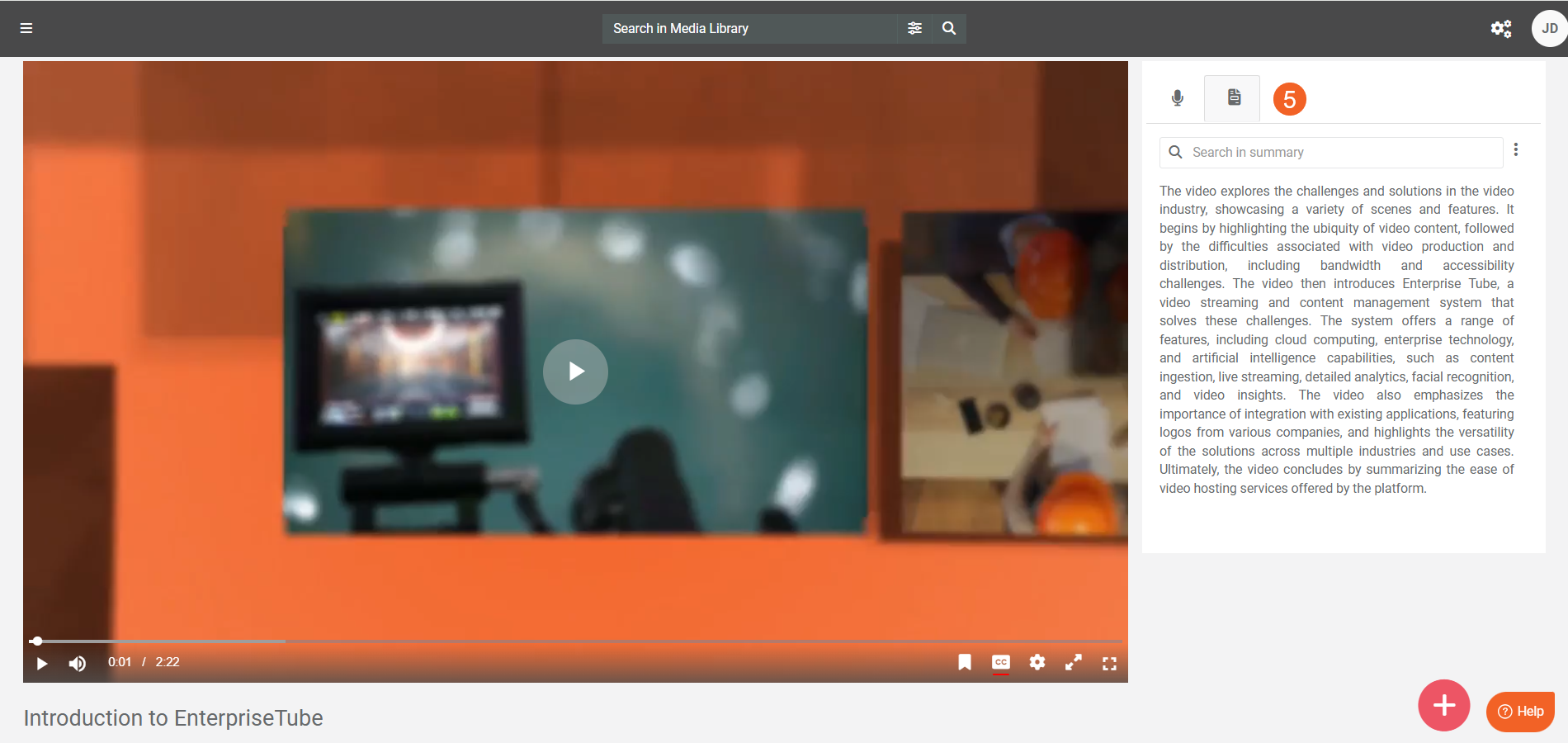
- Here is an example of how a summary is generated for documents with selectable text.
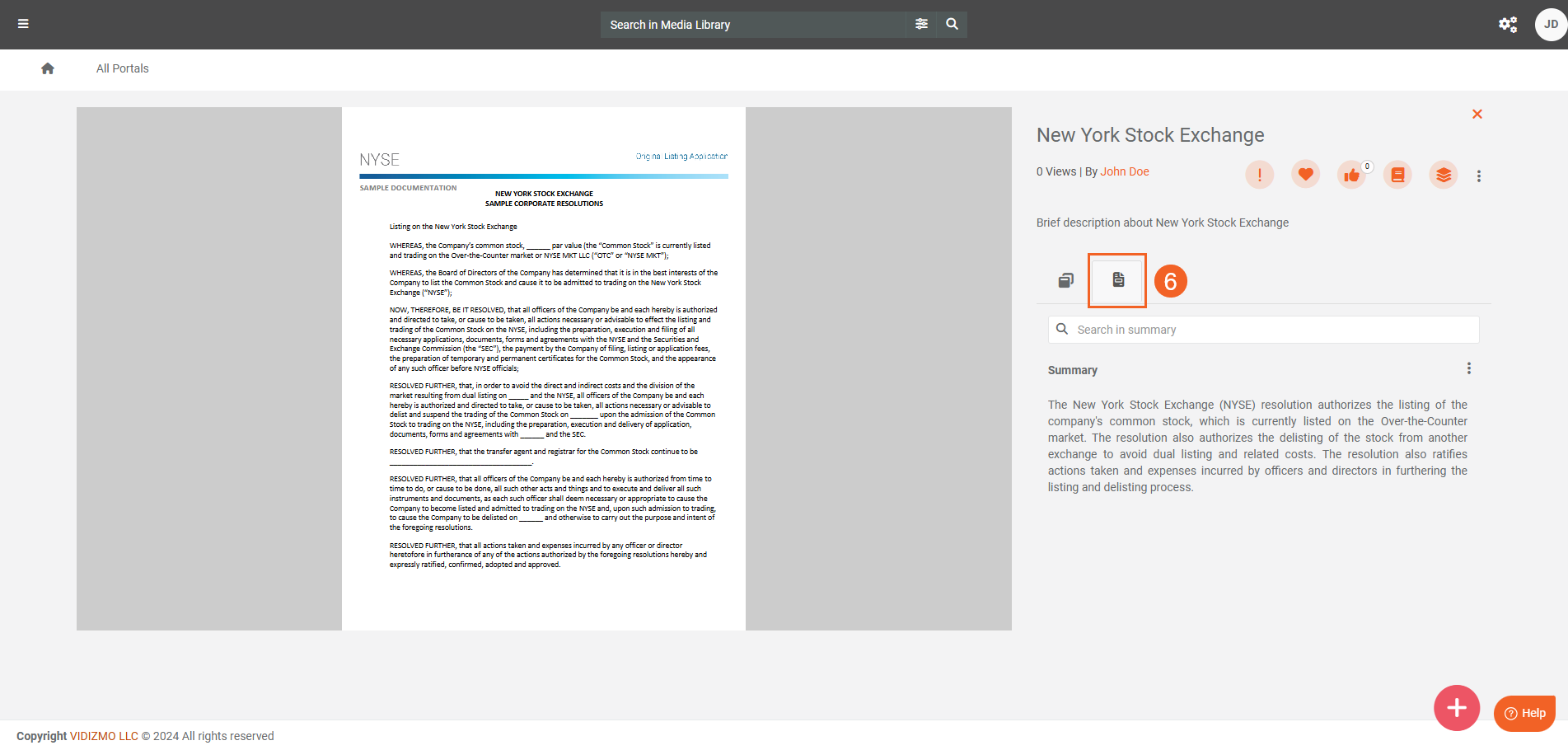
On-Demand Processing from Process Modal
- To perform on-demand summarization via the process modal, select Process from the overflow menu of your content.
- You can also perform the on-demand summarization in bulk by selecting the content and then clicking Process from the bulk action menu.
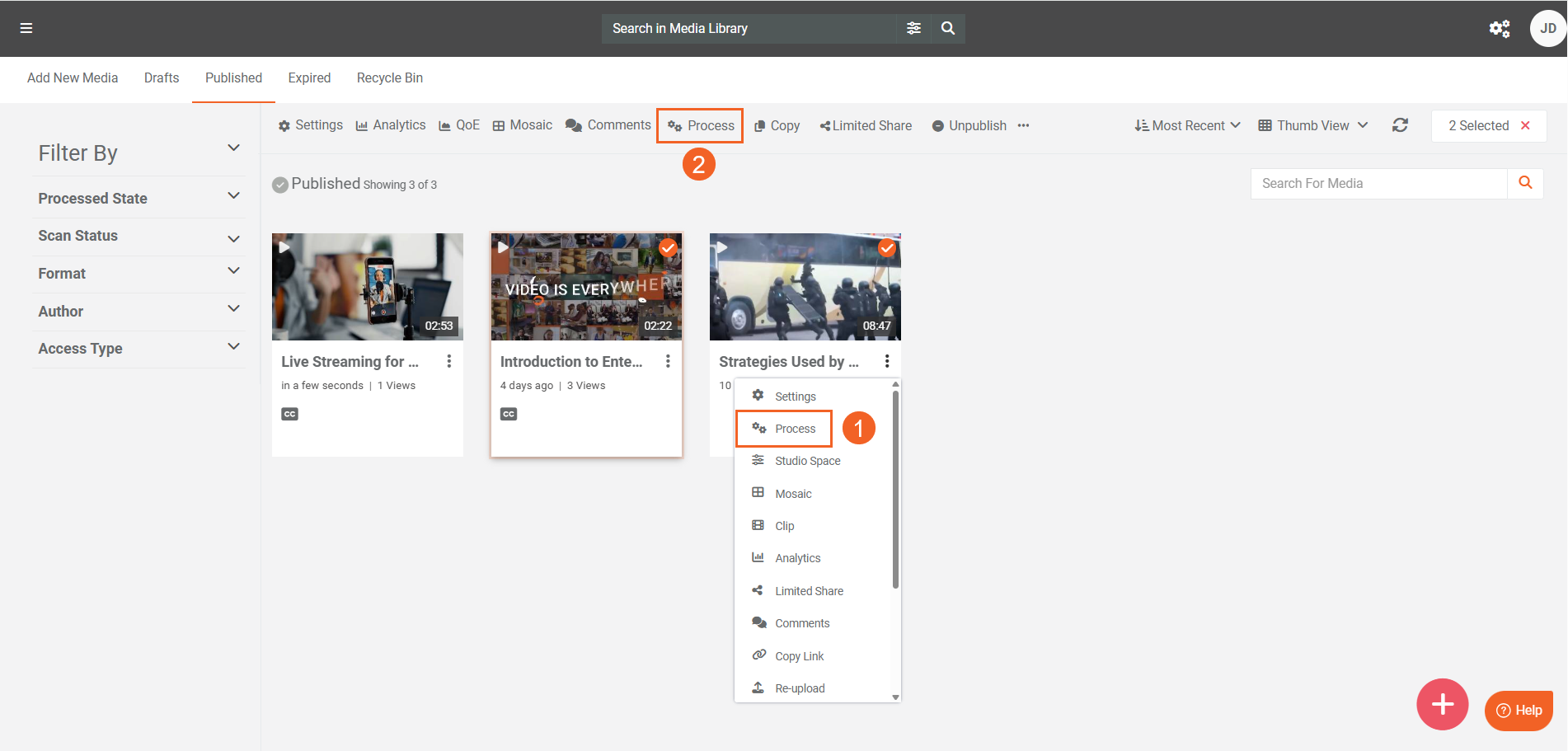
- Select Generate AI Insights on the process modal to display the processing options.
- Add your preferred summarization insight approach or type in the Insights field.
- Click Start to begin the processing.
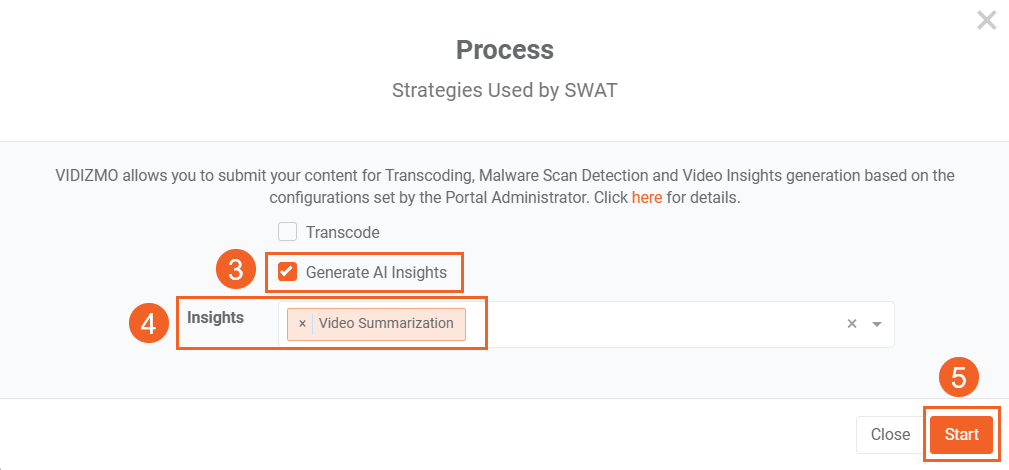
- You can then see the summary in its tab on the playback page.
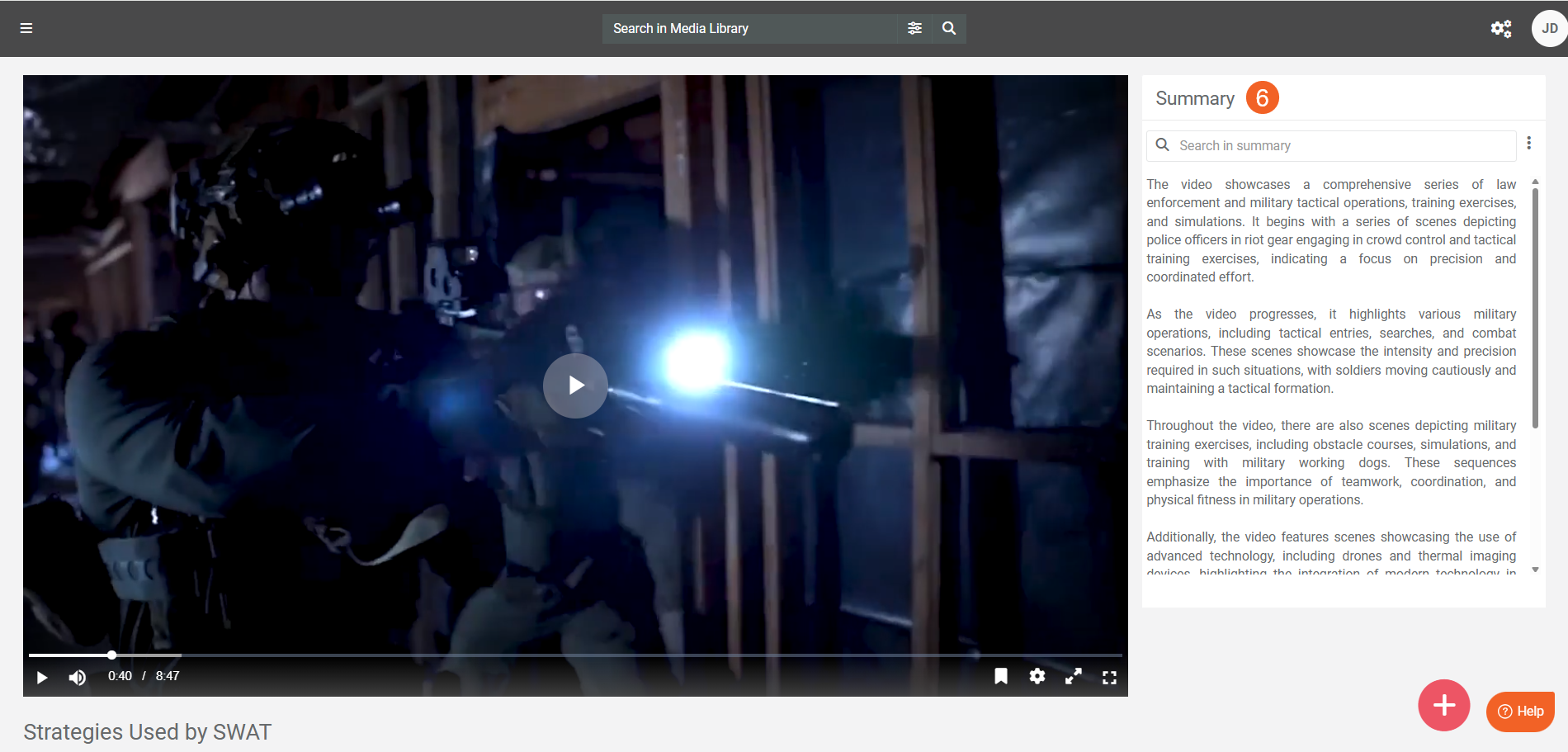
Note: Search keywords that appear in a VIDIZMO-generated summary will help retrieve the related content in the portal’s search results, making it easier to find relevant videos, audio, or documents. Refer to How Search Works in VIDIZMO for more.
Read Next
- Understanding Summarization using VIDIZMO Indexer
- How to Add Chapters to your VIDIZMO Content
- Understanding Chaptering in VIDIZMO
- Understanding PII Detection and Redaction using VIDIZMO Indexer
- Understanding Search in VIDIZMO